Saturday, August 30, 2008
Best Cell Phone
My sister-in-law is looking for advice on a new phone, but I haven't been in the market for a few years. Could you throw in your opinions in the comments? If we get enough response, I'll make a post with everyone's reviews.
Friday, August 29, 2008
Mac Tip of the Day: Email attachments quickly
If you’re looking for a quick and easy way to send email attachments there is no faster way than by using Mail.

We all know the standard way. Open Mail…Select New Message…click on
the Attachment Paper Clip icon…fill out your email…and Send.

There is actually a much quicker way to do this. Just take the
attachment you would like to send, and drag it to the Mail icon in the
Dock. Mail will launch, a new message will pop up, and your file will
already be attached.
Fill our your email, and click Send.
via Mactips.org
Wednesday, August 27, 2008
Mac Tip of the Day: Spotlight
How often do you use "Spotlight"? This is one of the biggest gems in Mac OS since its Tiger (10.4) introduction.
To activate Spotlight, you can either click on the magnifying glass on the top right of your screen, or use the keyboard shortcut: command + spacebar.
 Once you activate Spotlight, type in what you want to find. Every file, from applications to emails to documents, are indexed by your computer.
Once you activate Spotlight, type in what you want to find. Every file, from applications to emails to documents, are indexed by your computer.
Find the file/application you want, press enter and it will open the document or application.
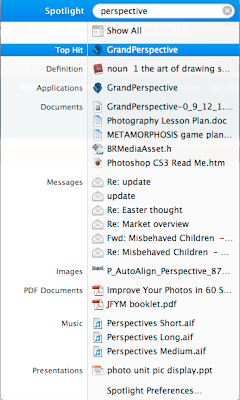
Why is this so important? Well, I never use the dock anymore. I rarely use the Finder to find stuff. Spotlight is where I go for everything! It's faster than taking your hands off of the keyboard or searching through endless finder windows for that one document from last year...
Remember: command + spacebar!
Notes:
1. Top Hits (most frequently accessed files or applications) are always the first hit at the top and are automatically highlighted. This makes it super easy to launch applications. Just hit enter when you see the name of your favourite application!
2. Everything in your documents -not just their names- are indexed by Spotlight. If you can't remember the file name, but can remember that it had the words "cashflow" and "Greg Benson" in it, type them into Spotlight and the document will show up
3. If you just want to see where a file is rather than open it (like if you want to copy it to your portable USB drive), highlight it, then press command + enter to open its enclosing folder
4. If you don't see the file you're looking for, hit "show all" for a longer list
5. If you're looking for a specific type of file, you can specify what you're looking for right in Spotlight. Just type in a keyword or two, then kind:jpeg, kind:document, kind:pdf, kind:photoshop... you get the idea
6. Want to know a word's definition, synonym, etc? Type it into Spotlight and select definition!
To activate Spotlight, you can either click on the magnifying glass on the top right of your screen, or use the keyboard shortcut: command + spacebar.
 Once you activate Spotlight, type in what you want to find. Every file, from applications to emails to documents, are indexed by your computer.
Once you activate Spotlight, type in what you want to find. Every file, from applications to emails to documents, are indexed by your computer.Find the file/application you want, press enter and it will open the document or application.
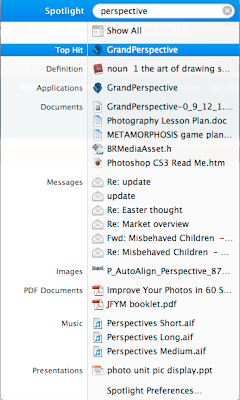
Why is this so important? Well, I never use the dock anymore. I rarely use the Finder to find stuff. Spotlight is where I go for everything! It's faster than taking your hands off of the keyboard or searching through endless finder windows for that one document from last year...
Remember: command + spacebar!
Notes:
1. Top Hits (most frequently accessed files or applications) are always the first hit at the top and are automatically highlighted. This makes it super easy to launch applications. Just hit enter when you see the name of your favourite application!
2. Everything in your documents -not just their names- are indexed by Spotlight. If you can't remember the file name, but can remember that it had the words "cashflow" and "Greg Benson" in it, type them into Spotlight and the document will show up
3. If you just want to see where a file is rather than open it (like if you want to copy it to your portable USB drive), highlight it, then press command + enter to open its enclosing folder
4. If you don't see the file you're looking for, hit "show all" for a longer list
5. If you're looking for a specific type of file, you can specify what you're looking for right in Spotlight. Just type in a keyword or two, then kind:jpeg, kind:document, kind:pdf, kind:photoshop... you get the idea
6. Want to know a word's definition, synonym, etc? Type it into Spotlight and select definition!
Saturday, August 16, 2008
What's taking up all that space?
Alexa asks:
Enter Grand Perspective. This free application gives you an interactive, graphical "tree view" of your Mac's hard drive.
Step 1: Download and install Grand Perspective.
Step 2: Select the hard drive of concern:
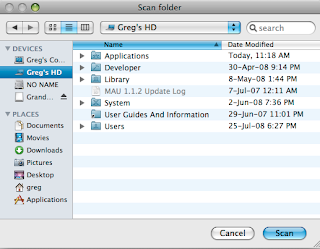 Step 3: Wait a few minutes for Grand Perspective to scan your hard drive
Step 3: Wait a few minutes for Grand Perspective to scan your hard drive
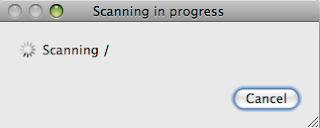 Step 4: Be overwhelmed by the graphical representation of your hard drive. (FYI, the largest block is my iPhoto library)
Step 4: Be overwhelmed by the graphical representation of your hard drive. (FYI, the largest block is my iPhoto library)
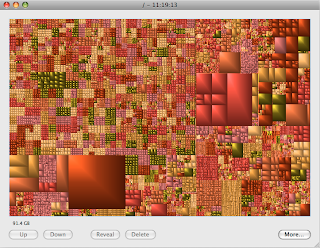 Step 5: Mouse over the larger blocks to find out what they are and how much space they're taking up, then click on the blocks you don't think you need, then click "reveal" to see where it is in the Finder
Step 5: Mouse over the larger blocks to find out what they are and how much space they're taking up, then click on the blocks you don't think you need, then click "reveal" to see where it is in the Finder
 Step 7: Delete and repeat!
Step 7: Delete and repeat!
This is an awesome free app and I know it saved Alexa a huge headache; she found out that Azureus was taking up 7.5GB of space. Needless to say, she deleted Azureus and is now using Transmission and enjoying having almost 1/5th of her hard drive back!
note: There is a rhyme and reason behind the colours and groupings of the squares that Grand Perspective uses: Files in the same folders are grouped together, then folders that are in the same folders, etc.
I haven't installed anything new. I haven't added any large files to my computer. But I keep running low on hard drive space! How do I find out what is taking up all the room on my iBook?Apple's Finder doesn't cut it. It'll tell you how much space is left on your hard drive, but it doesn't give you a bird's eye view on what is taking up your hard drive space.
Enter Grand Perspective. This free application gives you an interactive, graphical "tree view" of your Mac's hard drive.
Step 1: Download and install Grand Perspective.
Step 2: Select the hard drive of concern:
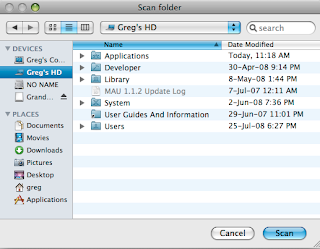 Step 3: Wait a few minutes for Grand Perspective to scan your hard drive
Step 3: Wait a few minutes for Grand Perspective to scan your hard drive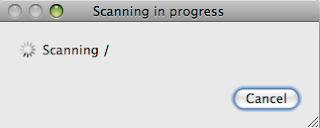 Step 4: Be overwhelmed by the graphical representation of your hard drive. (FYI, the largest block is my iPhoto library)
Step 4: Be overwhelmed by the graphical representation of your hard drive. (FYI, the largest block is my iPhoto library)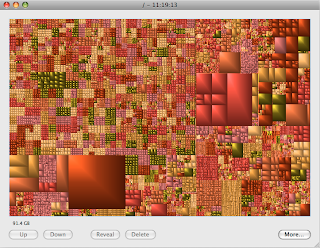 Step 5: Mouse over the larger blocks to find out what they are and how much space they're taking up, then click on the blocks you don't think you need, then click "reveal" to see where it is in the Finder
Step 5: Mouse over the larger blocks to find out what they are and how much space they're taking up, then click on the blocks you don't think you need, then click "reveal" to see where it is in the Finder Step 7: Delete and repeat!
Step 7: Delete and repeat!This is an awesome free app and I know it saved Alexa a huge headache; she found out that Azureus was taking up 7.5GB of space. Needless to say, she deleted Azureus and is now using Transmission and enjoying having almost 1/5th of her hard drive back!
note: There is a rhyme and reason behind the colours and groupings of the squares that Grand Perspective uses: Files in the same folders are grouped together, then folders that are in the same folders, etc.
Friday, August 15, 2008
Virus on a Mac?
So my older brother downloaded some malicious software on my parent's iMac. Boom: computer doesn't work. My dad took it to the local Mac fix-it shop and they said they couldn't revive it. For the record, he was using Windows through Boot Camp when he downloaded said software.
Mac's don't get viruses in their native OS (although there is a Trojan Horse or two out there), but if you use Boot Camp to run Windows on a Mac, the Windows partition is vulnerable to malicious Windows software.
I'm completely ready to trash the Windows partition and start from scratch, but hopefully I don't have to format the Mac partition... UGH!
So my weekend challenge is to succeed where Neural Net could not and get this machine working again, hopefully with as few (data) casualties as possible. If you have any advice or well-wishes, leave it in the comments!
Update: It took me 10 minutes to fix the problem. The only casualty was my bro's pirated movie/music collection. You can imagine how bad I feel about that...
Mac's don't get viruses in their native OS (although there is a Trojan Horse or two out there), but if you use Boot Camp to run Windows on a Mac, the Windows partition is vulnerable to malicious Windows software.
I'm completely ready to trash the Windows partition and start from scratch, but hopefully I don't have to format the Mac partition... UGH!
So my weekend challenge is to succeed where Neural Net could not and get this machine working again, hopefully with as few (data) casualties as possible. If you have any advice or well-wishes, leave it in the comments!
Update: It took me 10 minutes to fix the problem. The only casualty was my bro's pirated movie/music collection. You can imagine how bad I feel about that...
Subscribe to:
Posts (Atom)
