To activate Spotlight, you can either click on the magnifying glass on the top right of your screen, or use the keyboard shortcut: command + spacebar.
 Once you activate Spotlight, type in what you want to find. Every file, from applications to emails to documents, are indexed by your computer.
Once you activate Spotlight, type in what you want to find. Every file, from applications to emails to documents, are indexed by your computer.Find the file/application you want, press enter and it will open the document or application.
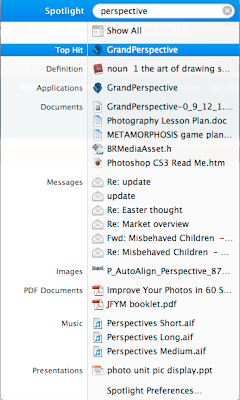
Why is this so important? Well, I never use the dock anymore. I rarely use the Finder to find stuff. Spotlight is where I go for everything! It's faster than taking your hands off of the keyboard or searching through endless finder windows for that one document from last year...
Remember: command + spacebar!
Notes:
1. Top Hits (most frequently accessed files or applications) are always the first hit at the top and are automatically highlighted. This makes it super easy to launch applications. Just hit enter when you see the name of your favourite application!
2. Everything in your documents -not just their names- are indexed by Spotlight. If you can't remember the file name, but can remember that it had the words "cashflow" and "Greg Benson" in it, type them into Spotlight and the document will show up
3. If you just want to see where a file is rather than open it (like if you want to copy it to your portable USB drive), highlight it, then press command + enter to open its enclosing folder
4. If you don't see the file you're looking for, hit "show all" for a longer list
5. If you're looking for a specific type of file, you can specify what you're looking for right in Spotlight. Just type in a keyword or two, then kind:jpeg, kind:document, kind:pdf, kind:photoshop... you get the idea
6. Want to know a word's definition, synonym, etc? Type it into Spotlight and select definition!
No comments:
Post a Comment