The camp I work at just subscribed to broadband internet (bringing us out of the dial-up ages) and we decided it'd be a nice gesture to hook up our site manager's house with internet too.
Problem: the camp manager's office in his house and our new internet access point are ~100 metres, 5 walls, and a few groves of trees apart.
Solution: create mesh network using 2 Linksys WRT-300n routers ($100 each) and Sveasoft's "Talisman" firmware ($25/year subscription)
It took a little wangling (had to return one of the routers because it didn't work properly), but I got it working. Plus, if I ever want to boost the signal... say... to my cabin, all I have to do is buy another router, install the firmware, place it between the access point and my cabin and I'll have internet access.
I love it when things just work! If anyone out there needs help making their own extended network using Talisman, I am happy to help. Let me know in the comments!
Sunday, April 27, 2008
Saturday, April 19, 2008
Help! My video looks like junk!
Corwin says:
Long answer: Most video you tape nowadays is interlaced. The LCD display on your iMac is not interlaced. That's why your video looks like junk: it's flashing a bunch of lines on the screen, but that's not how your display works. AH!
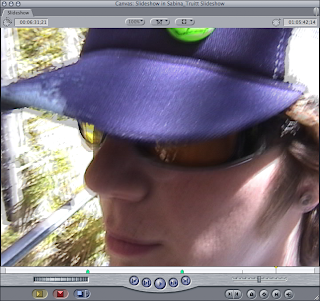 So how do you fix this? To work around this problem, you could use a deinterlace filter on your whole video, but then it'd look like junk on interlaced displays (old tube TV's and computer monitors). Instead, you have to trick Final Cut Pro into deinterlacing your video only when it's in your canvas: just resize the window slightly and select "Fit to Window" in your canvas' view options. As long as you're not viewing the video at 100%, it'll look just great. Yeah, I know. Silly problem!
So how do you fix this? To work around this problem, you could use a deinterlace filter on your whole video, but then it'd look like junk on interlaced displays (old tube TV's and computer monitors). Instead, you have to trick Final Cut Pro into deinterlacing your video only when it's in your canvas: just resize the window slightly and select "Fit to Window" in your canvas' view options. As long as you're not viewing the video at 100%, it'll look just great. Yeah, I know. Silly problem!
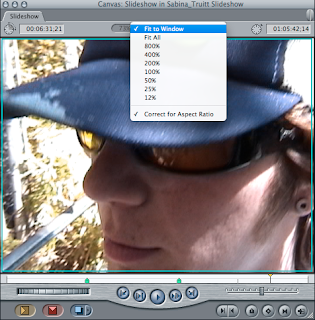 Oh, and if you use this trick, your finished product will still be interlaced when you export it. And in most situations, that's a good thing.
Oh, and if you use this trick, your finished product will still be interlaced when you export it. And in most situations, that's a good thing.
I'm working in Final Cut Pro, but the video in the viewer looks very distorted... there's lines all through it, and it looks interlaced. I just switched computers from an eMac to the new iMac. I don't get it, I even have the canvas size at 100%, so it should be running at full quality. Will it look like this in the finished product? How do I fix this?Short answer: your finished product will be just fine.
Long answer: Most video you tape nowadays is interlaced. The LCD display on your iMac is not interlaced. That's why your video looks like junk: it's flashing a bunch of lines on the screen, but that's not how your display works. AH!
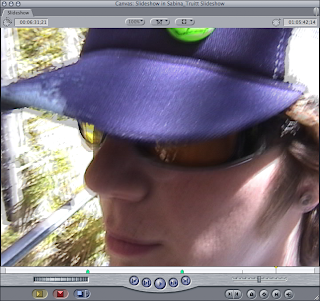
Interlaced Video
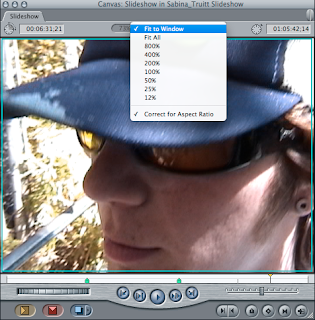
Problem Solved!
Thursday, April 10, 2008
Download YouTube videos
Alexa writes:
I get asked this question all the time. YouTube is an amazing resource until you need to use one if its videos offline or in a presentation.
And that's where vixy.net saves the day.
Vixy converts flash videos to a few different formats, including .avi and .mov. It's super straight forward to use:
1. Copy the URL (web address) of the page where the original video is
 2. Paste the URL into the appropriate field, pick a format, then hit start.
2. Paste the URL into the appropriate field, pick a format, then hit start.
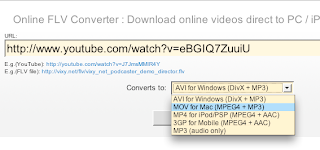 When Vixy is finished converting the file, it will allow you to download the video!
When Vixy is finished converting the file, it will allow you to download the video!
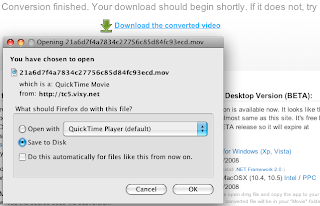 A few quick tips:
A few quick tips:
-I recommend using .avi if you're a Windows user and .mov if you're a Mac user.
-Don't expect perfection; YouTube's videos aren't that high of quality to start with, and you will lose more quality when you convert the video to a downloadable form.
-This works with any flash site that uses streaming flash videos, like Daily Motion, MetaCafe, etc.
-Depending on the length of your video and how busy Vixy is, conversion and downloads may take a while.
-This won't work if you copy the address of a page where the video is embedded. You have to go straight from the source!
-Vixy can get a little glitchy; if at first you don't succeed, try, try again.
I downloaded some videos from youtube and they are currently in flv format. I'd like to put them into a powerpoint, and I think I need to convert them to mpeg, or something. But I don't know how to do that or what program to use.
Thanks!
I get asked this question all the time. YouTube is an amazing resource until you need to use one if its videos offline or in a presentation.
And that's where vixy.net saves the day.
Vixy converts flash videos to a few different formats, including .avi and .mov. It's super straight forward to use:
1. Copy the URL (web address) of the page where the original video is
 2. Paste the URL into the appropriate field, pick a format, then hit start.
2. Paste the URL into the appropriate field, pick a format, then hit start.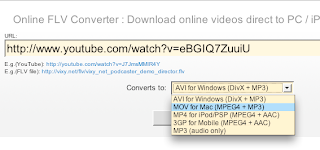 When Vixy is finished converting the file, it will allow you to download the video!
When Vixy is finished converting the file, it will allow you to download the video!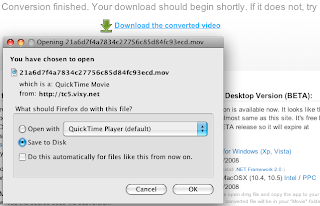 A few quick tips:
A few quick tips:-I recommend using .avi if you're a Windows user and .mov if you're a Mac user.
-Don't expect perfection; YouTube's videos aren't that high of quality to start with, and you will lose more quality when you convert the video to a downloadable form.
-This works with any flash site that uses streaming flash videos, like Daily Motion, MetaCafe, etc.
-Depending on the length of your video and how busy Vixy is, conversion and downloads may take a while.
-This won't work if you copy the address of a page where the video is embedded. You have to go straight from the source!
-Vixy can get a little glitchy; if at first you don't succeed, try, try again.
New Blog!
Today I drew the line.
I get asked tech-related questions quite regularly and answer them accordingly, but I think it's time to share these solutions with the world.
Enter: this blog!
So whether you have a tech question or you're here with an answer, welcome here!
I get asked tech-related questions quite regularly and answer them accordingly, but I think it's time to share these solutions with the world.
Enter: this blog!
So whether you have a tech question or you're here with an answer, welcome here!
Subscribe to:
Comments (Atom)