Looks like our blog caught the attention of the tech world and just like that Tech Talk posts have been moved permanently over to AboutThisMac.com We hope you come check us out and subscribe to this new site.


Answering your tech queries since 2008!

 So I finally got sick of this and installed a slick little program called Caffeine. It's a menu bar app that keeps your computer awake. Download it, drag it into your Applications folder, then double click it to run it.
So I finally got sick of this and installed a slick little program called Caffeine. It's a menu bar app that keeps your computer awake. Download it, drag it into your Applications folder, then double click it to run it. ...and one click turns it off and allows your computer to use the screen/power saver.
...and one click turns it off and allows your computer to use the screen/power saver. Super simple, and it works. Awesomeness.
Super simple, and it works. Awesomeness."A big red button is, by human nature, an object of compulsion. If you see it, you are overcome with the desire to push it. But what happens when you do?"
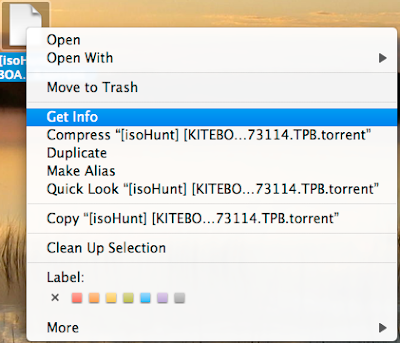
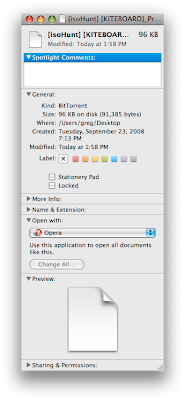 Select your app from the drop down menu (I want Transmission) and then click "Change All"
Select your app from the drop down menu (I want Transmission) and then click "Change All"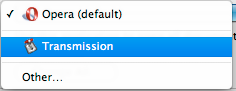 Voila! Close the window!
Voila! Close the window!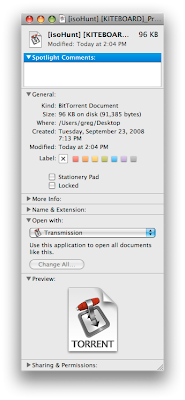 Note: Oh, and if you only want that single file to open in that program, and all the rest to still stay in the other type, don't click "Change All". Just close the window.
Note: Oh, and if you only want that single file to open in that program, and all the rest to still stay in the other type, don't click "Change All". Just close the window.

In general a CD or DVD can be ejected on a Mac (MacBook or MacBook Pro) using the physical eject button or from the finder without any problems, but occasionally this don’t work and the disc icon might disappear from your Desktop and you can’t get the disc out of your computer. However, there is a trick you can try to extract the stuck disc.